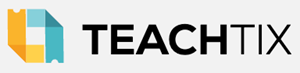Session Attendance Verification Report
Provide proof of the sessions you attended to your administration.

Session Attendance Verification Reports!
Each of our presenters will be provided a QR Code and asked to display it on the last slide of their presentation. Scan that QR Code to confirm your attendance and add the session to your Verification Report.
If a session you attended did not have a barcode, or if the barcode did not work, email web@fmea.org with your name, the title of the session, and something you learned in the session.
Requirements:
- Register for the Conference, either Pre-Registration or On-Site.
- Make sure you can login to the FMEA website using the web browser on your phone. Use the username and password you chose when you renewed your membership. If you are from outside of Florida, you should have chosen your username and password when you registered for the conference.
- Learn how to scan a QR Code with your phone: With iPhones and newer Androids, you just need to open your camera, point it at the code, and a box will appear for you to click. If you have an older Android, see this link for further help.
What you Need To Do
- Arrive to your chosen session a few minutes before its scheduled start time and stay for the entire presentation.
- The presenter should display a QR Code on their closing slide.

If not, look for a sign posted somewhere, or ask the Session Coordinator to hold up the sign in their coordinator's packet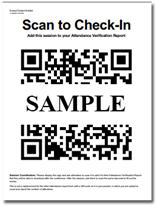
- Scan the QR Code using the appropriate process for your phone. Do this with the Camera app on your phone or a separate QR Code Reader app, NOT the FMEA App.
- It will ask you to log in using the username and password you chose when you renewed your membership or registered for the conference. You should only have to do this once.
- There will then be a checkbox to check and a button to tap. It may also give you the opportunity to complete a short survey about this session. The survey is optional. Check the check-box and tap the "Submit Your Check-In" button.
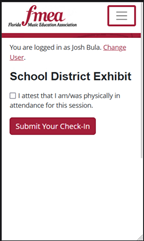
- You will see a green confirmation and a list of all the sessions you've checked in to so far.
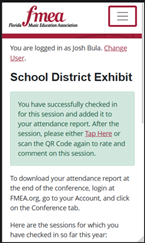
- DON'T WAIT: You will only be able to do this until 30 minutes after the session's scheduled end time. You will not be able to complete the check-in process before the session or more than 30 minutes past it's end time.
Download Your Report
After the conference, follow these steps to download your Attendance Verification Report.
- Go to FMEA.org
- Click "Login" at the top and Login
- Click the "Account Info" button
- Click the "Conference Registration" tab in the tabs toward the bottom of the page.
- Click the "Attendance Report" link in the row for this year's conference.
FMEA does NOT automatically submit your hours for you. It is up to you to follow the process outlined by your school or school district to apply for the professional development points toward your certificate renewal.

Troubleshooting Help:
If your phone cannot connect to the internet, you may need to connect to WiFi. There is a free WiFi network in the Convention Center that you can sign into using just your email address.
If you get a message that you are not registered for the conference, you may have multiple FMEA accounts. Make sure you use the same username associated with the membership account you used to register for the conference.
If you are registered as an Exhibitor, unfortunately, you do not have access to this feature.
Thank you to our 2026 Conference Sponsors:
Also, thank you to our Exhibitors and Corporate and Academic Partners
1-800-301-FMEA(3632) • Fax: (850) 942-1793