Complimentary WIFI Instructions
Complimentary WiFi is available in the Tampa Convention Center, but it's not an easy process to connect...

Follow these instructions to connect to WiFi at the Convention Center
1. Open your phone's Settings app and tap WiFi, or click the Wifi icon on your laptop. Look for the TCC Complimentary network and join it.
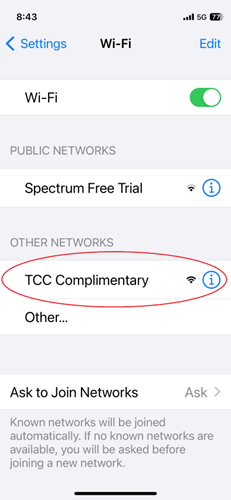
2. Wait for the following screen to appear, and then click "Get Connected."
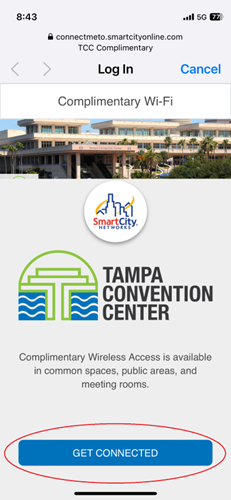
If this screen doesn't appear automatically, open your web browser (Safari, Chrome, Edge, Firefox, etc.) and go to captive.apple.com
3. Click "Create An Account" if it's your first time connecting, otherwise you can log in with the email and password you chose when you created an account. You will be able to use the same account on multiple devices, so if you create an account on your phone you can log in on your laptop with the password you created on your phone, or vice-versa.
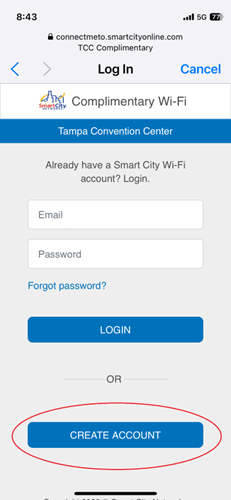
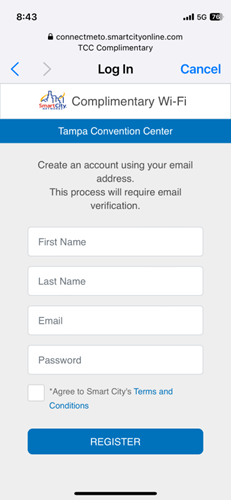
4. It will send you an email to verify, so you will need to close this window and open your email App on the same device that you are connecting to check the email it just sent you. Find the email from SmartCity with the subject "Verify user email address." Tap the Verify Email button.
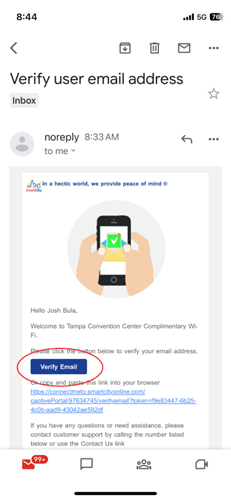
5. It will connect... When you see "Welcome! You are online," you are connected and can close that browser tab.
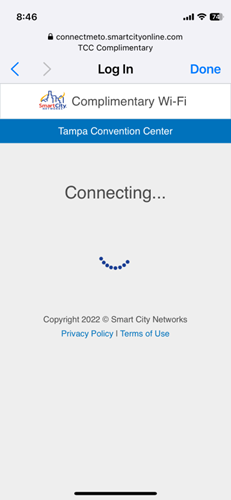
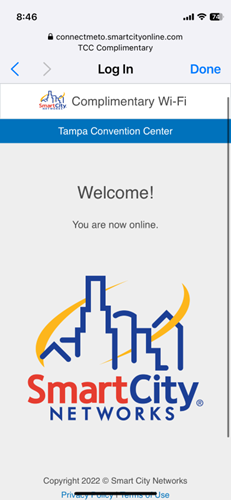
1-800-301-FMEA(3632) • Fax: (850) 942-1793
